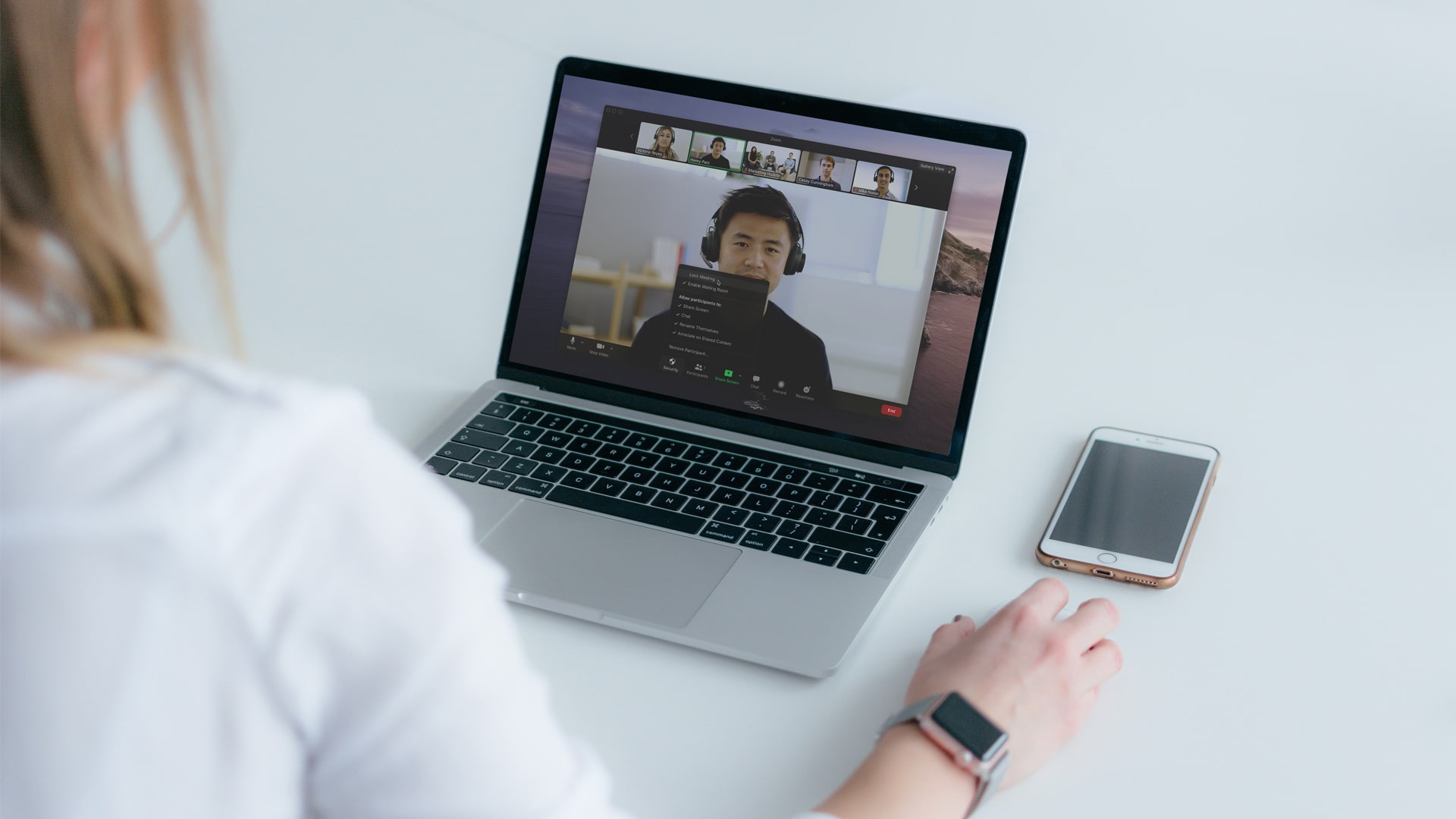We’ve all been aware of the amount of attention Zoom, the online conferencing tool, has been receiving. And none of Zoom’s security news has been good in the last few months – with most of the existing problems and vulnerabilities only being brought into the spotlight with the mass influx of use it has seen in recent times. Most of the faults being usual application functions, that only fell apart at the seams by being used by more people in use-cases where it was previously not used – an example being “Zoom-Bombing” in online classrooms, where immaturity lead to frustrations.
Zoom during this time, haven’t been sitting on their hands. They have been hard at work addressing every single one of their problems, and fixing them, with a full breakdown on identified flaws and what they’re doing to fix them!
With a lot of our clients continuing to use it with a combination of improved Zoom security and our own recommendations/policy creation, we’ve decided to share five of our favorite tips with everyone that can also be applied to other applications, such as Microsoft Teams, Google Meet, Skype, and more!
1) Protect your account
Foremost, your account security should be at the front of any list like this. Make sure you use a secure password you haven’t used anywhere else, and make sure you’re using 2FA (2 Factor Authentication).
2) Lock down your meeting
Zoom themselves have discussed this at length on how to best lock down your meeting to prevent problems and unwanted users joining. Some of these include:
- Only give out links to people you intend to join your meeting.
- Tell attendees to not give this link out to anyone.
- Set a password on the meeting to ensure people connecting are authentic.
- Once everyone is connected, lock the meeting to prevent others joining.
3) Use your work email
When you sign up for Zoom or create a call, use an account with an email address assigned to your workforce. This encourages trust and verification that you are who you say you are, and you can identify if someone is from the same workforce, or someone posing as them.
4) Create a waiting room
By creating a waiting room users must join before being accepted into the meeting, you can personally verify they are who they say they are, and not someone who’s there to make your meeting a mess (or worse, listen in on private discussion!)
5) Install Zoom security updates
Zoom is constantly releasing new versions, with for example, end-to-end encryption between users now becoming standard. These updates help squash bugs in their platform, and improve your own security and experience! On that note, only ever install and update Zoom from their website – don’t install a copy someone gives you.
Special thanks to Alyssa Herrera for advising on this list.